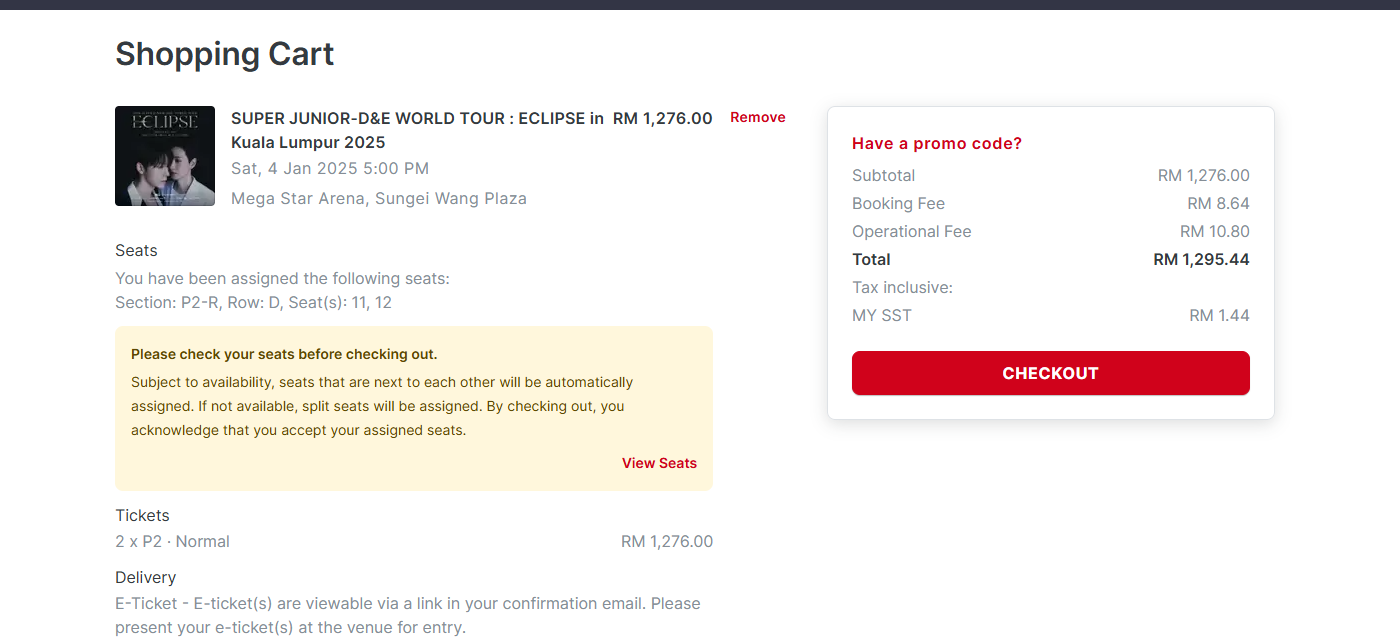Use Self-Checkout Module
Accessing the App
After your payment is verified, one of the FlashPass Staff will provide you a username & password to login to FlashPass App
Make sure to install FlashPass Chrome extension before proceeding to the Self-Checkout Module.
Login
First, enter the user credentials provided:
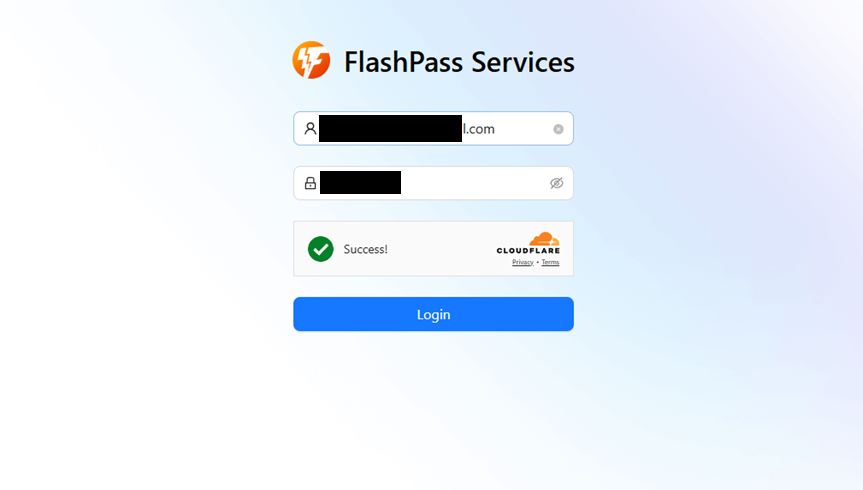
Navigating Menu
Select the self-checkout option based on your order:
- Malaysia: BookMyShow
- Singapore: Ticketmaster SG

Create New Task(s)
Click on the New button,
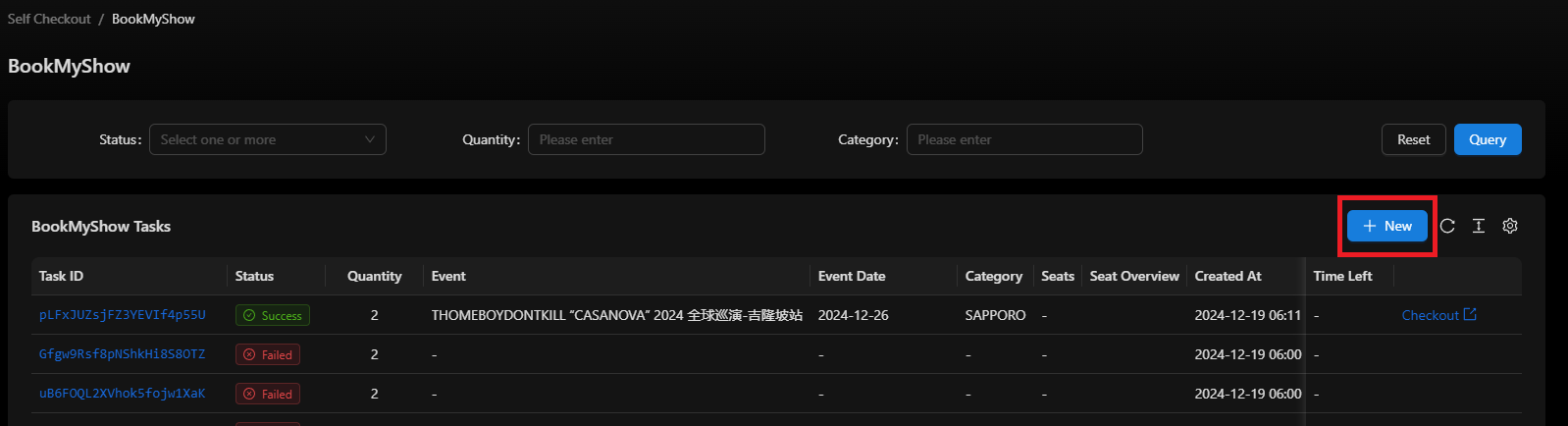
System will pop out a modal with the following fields:
- Bypass Link Column: Copy and paste up to 5 links (or 10 for Plus package) from Discord.
- Date Selection Strategy: Default is
random. - Date Keyword: Disabled.
- Category Selection Strategy: Default is
random. - Category Keyword:
-
For BookMyShow: Enter categories (e.g., VIP,P1,P2,P3).
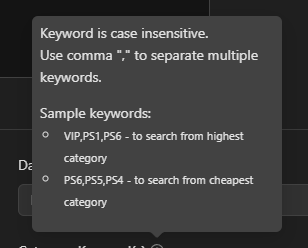
-
For Ticketmaster SG: Enter sections (e.g., 110,112,113).
-
- System will check availability in order, starting with the first category/section you enter.
- Do not add spaces between commas (,).
Click on the Create button when you're ready.
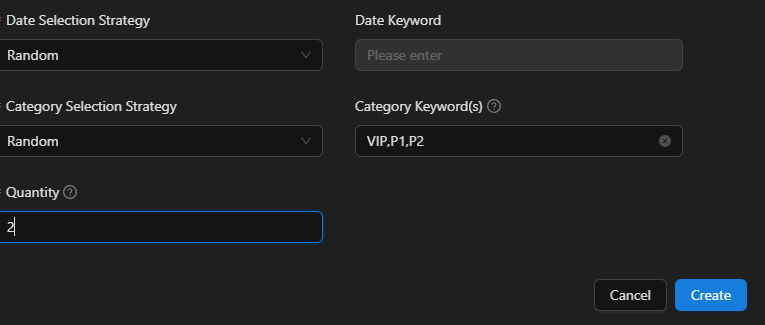
System will run all tasks in parallel, allowing you to monitor their status.

Checkout
Once a ticket is secured, you will be able to:
- View the seat number.
- Check the seat overview by clicking View button. (not available for Ticketmaster SG)
- See the remaining time left.

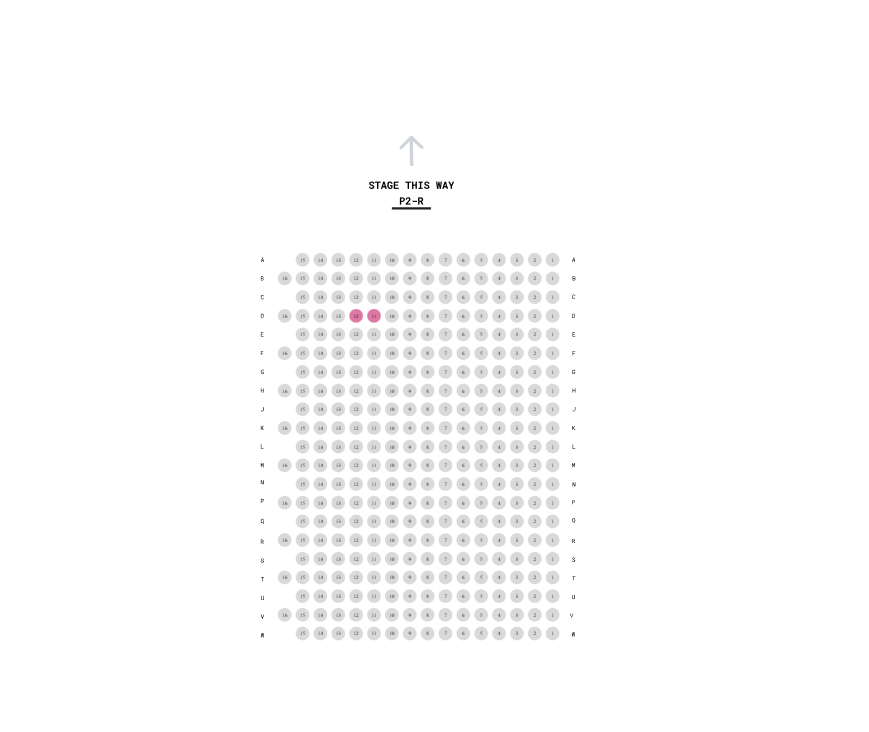
Click the Checkout button to proceed to the ticketing site, fill in additional details, and complete your payment.